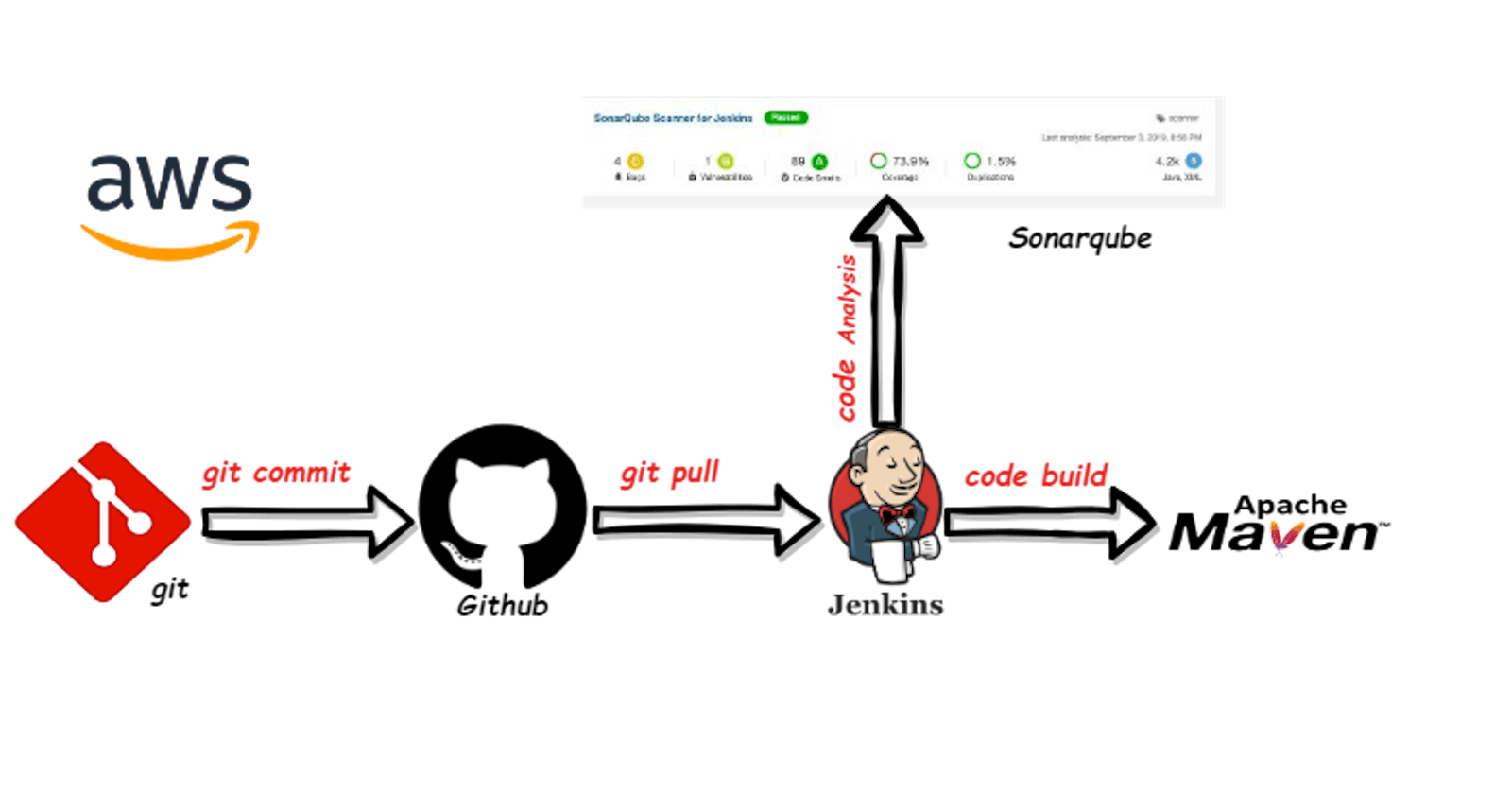Table of contents
- Why SonarQube and Jenkins Integration?
- Installation and Configuration
- Usage
In the realm of software development, maintaining high code quality is paramount. Code quality affects not only the reliability and maintainability of your software but also plays a significant role in security and performance. To ensure consistent code quality throughout your project's lifecycle, you can integrate SonarQube with Jenkins for automated code analysis and reporting. This integration allows you to catch potential issues, bugs, and vulnerabilities early, enabling better software quality control. In this article, we'll walk through the process of setting up SonarQube and Jenkins integration for continuous code quality analysis.
Why SonarQube and Jenkins Integration?
Before diving into the technical details, it's essential to understand the benefits of integrating SonarQube with Jenkins:
Automated Code Quality Analysis: SonarQube is a powerful tool that automatically analyzes your codebase for code smells, bugs, security vulnerabilities, and more. By integrating it with Jenkins, you can ensure that code quality checks are performed automatically on each code change or build.
Continuous Integration and Deployment (CI/CD): Jenkins is a leading CI/CD tool that automates the building, testing, and deployment of your applications. By incorporating SonarQube into your Jenkins pipeline, you can seamlessly integrate code quality analysis into your CI/CD process.
Comprehensive Reports: SonarQube generates detailed reports on code issues, bugs, and vulnerabilities. These reports provide valuable insights into code coverage, maintainability, reliability, and security, helping your development team prioritize and address issues effectively.
Historical Tracking: With SonarQube and Jenkins integration, you can track code quality improvements or regressions over time. Historical data helps you make informed decisions about codebase health and project progress.
Now, let's get into the step-by-step guide for setting up SonarQube and Jenkins integration.
Installation and Configuration
Step 1: Clone the Repository
To get started, clone the repository containing your project to your local machine. Use the following Git command:
git clone https://github.com/Shahid199578/sonarqube_integration_with_jenkins.git
Step 2: Install and Configure SonarQube
Before proceeding, you need to install and configure SonarQube. Follow the SonarQube documentation for detailed instructions on installation and setup.
Step 3: Set Up Jenkins
Similarly, set up Jenkins on your system. For Jenkins installation and configuration, refer to the Jenkins documentation.
Step 4: Install SonarQube Scanner in Jenkins
Access the Jenkins dashboard.
Navigate to "Manage Jenkins" > "Global Tool Configuration."
Scroll down to the "SonarQube Scanner" section and click on "SonarQube Scanner installations."
Click "Add SonarQube Scanner" and provide the necessary details, including the name and path to the SonarQube Scanner installation. Save the configuration.
Step 5: How to Obtain the SonarQube Project Key and Access Token
To set up the integration between SonarQube and Jenkins, you'll need a unique project key and an access token (or API token) from SonarQube. Follow these steps to obtain them:
1. Log In to SonarQube
First, log in to your SonarQube dashboard using your credentials.
2. Create a New Project
Once logged in, click on the "Projects" tab in the top menu.
Click the "+ Create Project" button to create a new project.
Fill in the required information for your project, including the project's name, visibility (public or private), and description.
Click the "Create" button to create the project.
3. Generate the Project Key
After creating the project, you will be redirected to its dashboard.
On the project dashboard, you will see the project key assigned to your project. This key is unique and will be used in Jenkins to identify your SonarQube project.
4. Generate the Access Token
Next, you'll need to generate an access token (or API token) that Jenkins will use to authenticate with SonarQube.
Navigate to your SonarQube profile settings. You can usually find this by clicking on your profile picture or username in the top right corner of the SonarQube dashboard.
In the profile settings, find the "Security" or "Tokens" section, depending on your SonarQube version.
Click on the option to generate a new token. You may be asked to provide a name for the token.
Once the token is generated, copy it to a secure location. You won't be able to see it again.
5. Configure Jenkins with the Project Key and Access Token
Return to your Jenkins configuration, as mentioned in the previous steps.
In the Jenkins job configuration where you set up the SonarQube integration, use the project key obtained in Step 3 as the project key configuration.
For authentication, use the access token generated in Step 4 as the SonarQube credentials.
Step 6: Create Credentials in Jenkins for SonarQube Integration
In the Jenkins dashboard, go to "Manage Jenkins" > "Manage Credentials."
Click on "Global credentials" and then "Add Credentials."
Provide the necessary information, including the SonarQube access token or API token, and save the credentials.
Step 7: Configure Jenkins Job
Create or open the Jenkins job for your project.
Add the necessary build steps to compile and analyze the code using SonarQube.
In the build step configuration, specify the SonarQube project key and name (created in Step 5).
Configure the SonarQube scanner properties, such as source code location, exclusion rules, and more, as needed.
Add the SonarQube credentials (created in Step 6) for authentication.
Save the job configuration.
Usage
With the integration setup, here's how you can use it:
Ensure that your Jenkins server and SonarQube instance are up and running.
Trigger the Jenkins job for your project to initiate the build and code analysis process.
Monitor the Jenkins job logs and console output for any errors or warnings.
Access the SonarQube dashboard to view detailed reports and analysis results.
Analyze the SonarQube reports and take necessary actions to improve code quality.
By following these steps, you can streamline your development process, catch code issues early, and maintain a high level of code quality throughout your projects. SonarQube and Jenkins's integration provides a robust framework
for continuous code quality analysis and improvement.
In conclusion, integrating SonarQube with Jenkins is a crucial step toward achieving excellence in software development. It empowers developers and teams to deliver high-quality, secure, and maintainable code consistently. So, don't wait; start integrating today and elevate your code quality to new heights.